Not sure how to structure your Go web application?
My new book guides you through the start-to-finish build of a real world web application in Go — covering topics like how to structure your code, manage dependencies, create dynamic database-driven pages, and how to authenticate and authorize users securely.
Take a look!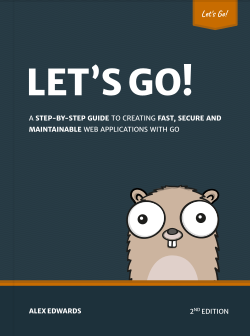
Earlier this year AWS announced that their Lambda service would now be providing first-class support for the Go language, which is a great step forward for any gophers (like myself) who fancy experimenting with serverless technology.
So in this post I'm going to talk through how to create a HTTPS API backed by AWS Lambda, building it up step-by-step. I found there to be quite a few gotchas in the process — especially if you're not familiar the AWS permissions system — and some rough edges in the way that Lamdba interfaces with the other AWS services. But once you get your head around these things it works pretty well.
There's a lot of content to cover in this tutorial, so I've broken it down into the following seven steps:
- Setting up the AWS CLI
- Creating and deploying an Lambda function
- Hooking it up to DynamoDB
- Setting up the HTTPS API
- Working with events
- Deploying the API
- Supporting multiple actions
Throughout this post we'll work towards building an API with two actions:
| Method | Path | Action |
|---|---|---|
| GET | /books?isbn=xxx | Display information about a book with a specific ISBN |
| POST | /books | Create a new book |
Where a book is a basic JSON record which looks like this:
{"isbn":"978-1420931693","title":"The Republic","author":"Plato"}
I'm keeping the API deliberately simple to avoid getting bogged-down in application-specific code, but once you've grasped the basics it's fairly clear how to extend the API to support additional routes and actions.
Setting up the AWS CLI
-
Throughout this tutorial we'll use the AWS CLI (command line interface) to configure our lambda functions and other AWS services. Installation and basic usage instructions can be found here, but if you’re using a Debian-based system like Ubuntu you can install the CLI with
aptand run it using theawscommand:$ sudo apt install awscli $ aws --version aws-cli/1.11.139 Python/3.6.3 Linux/4.13.0-37-generic botocore/1.6.6
-
Next we need to set up an AWS IAM user with programmatic access permission for the CLI to use. A guide on how to do this can be found here. For testing purposes you can attach the all-powerful
AdministratorAccessmanaged policy to this user, but in practice I would recommend using a more restrictive policy. At the end of setting up the user you'll be given a access key ID and secret access key. Make a note of these — you’ll need them in the next step. -
Configure the CLI to use the credentials of the IAM user you've just created using the
configurecommand. You’ll also need to specify the default region and output format you want the CLI to use.$ aws configure AWS Access Key ID [None]: access-key-ID AWS Secret Access Key [None]: secret-access-key Default region name [None]: us-east-1 Default output format [None]: json
(Throughout this tutorial I'll assume you're using the
us-east-1region — you'll need to change the code snippets accordingly if you're using a different region.)
Creating and deploying an Lambda function
-
Now for the exciting part: making a lambda function. If you're following along, go to your
$GOPATH/srcfolder and create abooksrepository containing amain.gofile.$ cd ~/go/src $ mkdir books && cd books $ touch main.go
-
Next you'll need to install the
github.com/aws-lambda-go/lambdapackage. This provides the essential libraries and types we need for creating a lambda function in Go.$ go get github.com/aws/aws-lambda-go/lambda
-
Then open up the
main.gofile and add the following code:File: books/main.go package main import ( "github.com/aws/aws-lambda-go/lambda" ) type book struct { ISBN string `json:"isbn"` Title string `json:"title"` Author string `json:"author"` } func show() (*book, error) { bk := &book{ ISBN: "978-1420931693", Title: "The Republic", Author: "Plato", } return bk, nil } func main() { lambda.Start(show) }In the
main()function we calllambda.Start()and pass in theshowfunction as the lambda handler. In this case the handler simply initializes and returns a newbookobject.Lamdba handlers can take a variety of different signatures and reflection is used to determine exactly which signature you're using. The full list of supported forms is…
func() func() error func(TIn) error func() (TOut, error) func(TIn) (TOut, error) func(context.Context) error func(context.Context, TIn) error func(context.Context) (TOut, error) func(context.Context, TIn) (TOut, error)
… where the
TInandTOutparameters are objects that can be marshaled (and unmarshalled) by Go'sencoding/jsonpackage. -
The next step is to build an executable from the
bookspackage usinggo build. In the code snippet below I'm using the-oflag to save the executable to/tmp/mainbut you can save it to any location (and name it whatever) you wish.$ env GOOS=linux GOARCH=amd64 go build -o /tmp/main books
Important: as part of this command we're using
envto temporarily set two environment variables for the duration for the command (GOOS=linuxandGOARCH=amd64). These instruct the Go compiler to create an executable suitable for use with a linux OS and amd64 architecture — which is what it will be running on when we deploy it to AWS. -
AWS requires us to upload our lambda functions in a zip file, so let's make a
main.zipzip file containing the executable we just made:$ zip -j /tmp/main.zip /tmp/main
Note that the executable must be in the root of the zip file — not in a folder within the zip file. To ensure this I've used the
-jflag in the snippet above to junk directory names. -
The next step is a bit awkward, but critical to getting our lambda function working properly. We need to set up an IAM role which defines the permission that our lambda function will have when it is running.
For now let's set up a
lambda-books-executorrole and attach theAWSLambdaBasicExecutionRolemanaged policy to it. This will give our lambda function the basic permissions it need to run and log to the AWS cloudwatch service.First we have to create a trust policy JSON file. This will essentially instruct AWS to allow lambda services to assume the
lambda-books-executorrole:File: /tmp/trust-policy.json { "Version": "2012-10-17", "Statement": [ { "Effect": "Allow", "Principal": { "Service": "lambda.amazonaws.com" }, "Action": "sts:AssumeRole" } ] }Then use the
aws iam create-rolecommand to create the role with this trust policy:$ aws iam create-role --role-name lambda-books-executor \ --assume-role-policy-document file:///tmp/trust-policy.json { "Role": { "Path": "/", "RoleName": "lambda-books-executor", "RoleId": "AROAIWSQS2RVEWIMIHOR2", "Arn": "arn:aws:iam::account-id:role/lambda-books-executor", "CreateDate": "2018-04-05T10:22:32.567Z", "AssumeRolePolicyDocument": { "Version": "2012-10-17", "Statement": [ { "Effect": "Allow", "Principal": { "Service": "lambda.amazonaws.com" }, "Action": "sts:AssumeRole" } ] } } }Make a note of the returned ARN (Amazon Resource Name) — you'll need this in the next step.
Now the
lambda-books-executorrole has been created we need to specify the permissions that the role has. The easiest way to do this it to use theaws iam attach-role-policycommand, passing in the ARN ofAWSLambdaBasicExecutionRolepermission policy like so:$ aws iam attach-role-policy --role-name lambda-books-executor \ --policy-arn arn:aws:iam::aws:policy/service-role/AWSLambdaBasicExecutionRole
Note: you can find a list of other permission policies that might be useful here.
-
Now we're ready to actually deploy the lambda function to AWS, which we can do using the
aws lambda create-functioncommand. This takes the following flags and can take a minute or two to run.--function-nameThethat name your lambda function will be called within AWS --runtimeThe runtime environment for the lambda function (in our case "go1.x")--roleThe ARN of the role you want the lambda function to assume when it is running (from step 6 above) --handlerThe name of the executable in the root of the zip file --zip-filePath to the zip file Go ahead and try deploying it:
$ aws lambda create-function --function-name books --runtime go1.x \ --role arn:aws:iam::account-id:role/lambda-books-executor \ --handler main --zip-file fileb:///tmp/main.zip { "FunctionName": "books", "FunctionArn": "arn:aws:lambda:us-east-1:account-id:function:books", "Runtime": "go1.x", "Role": "arn:aws:iam::account-id:role/lambda-books-executor", "Handler": "main", "CodeSize": 2791699, "Description": "", "Timeout": 3, "MemorySize": 128, "LastModified": "2018-04-05T10:25:05.343+0000", "CodeSha256": "O20RZcdJTVcpEiJiEwGL2bX1PtJ/GcdkusIEyeO9l+8=", "Version": "$LATEST", "TracingConfig": { "Mode": "PassThrough" } } -
So there it is. Our lambda function has been deployed and is now ready to use. You can try it out by using the
aws lambda invokecommand (which requires you to specify an output file for the response — I've used/tmp/output.jsonin the snippet below).$ aws lambda invoke --function-name books /tmp/output.json { "StatusCode": 200 } $ cat /tmp/output.json {"isbn":"978-1420931693","title":"The Republic","author":"Plato"}If you're following along hopefully you've got the same response. Notice how the
bookobject we initialized in our Go code has been automatically marshaled to JSON?
Hooking it up to DynamoDB
-
In this section we're going to add a persistence layer for our data which can be accessed by our lambda function. For this I'll use Amazon DynamoDB (it integrates nicely with AWS lambda and has a generous free-usage tier). If you're not familiar with DynamoDB, there's a decent run down of the basics here.
The first thing we need to do is create a
Bookstable to hold the book records. DynanmoDB is schema-less, but we do need to define the partion key (a bit like a primary key) on the ISBN field. We can do this in one command like so:$ aws dynamodb create-table --table-name Books \ --attribute-definitions AttributeName=ISBN,AttributeType=S \ --key-schema AttributeName=ISBN,KeyType=HASH \ --provisioned-throughput ReadCapacityUnits=5,WriteCapacityUnits=5 { "TableDescription": { "AttributeDefinitions": [ { "AttributeName": "ISBN", "AttributeType": "S" } ], "TableName": "Books", "KeySchema": [ { "AttributeName": "ISBN", "KeyType": "HASH" } ], "TableStatus": "CREATING", "CreationDateTime": 1522924177.507, "ProvisionedThroughput": { "NumberOfDecreasesToday": 0, "ReadCapacityUnits": 5, "WriteCapacityUnits": 5 }, "TableSizeBytes": 0, "ItemCount": 0, "TableArn": "arn:aws:dynamodb:us-east-1:account-id:table/Books" } } -
Then lets add a couple of items using the
put-itemcommand, which we'll use in the next steps.$ aws dynamodb put-item --table-name Books --item '{"ISBN": {"S": "978-1420931693"}, "Title": {"S": "The Republic"}, "Author": {"S": "Plato"}}' $ aws dynamodb put-item --table-name Books --item '{"ISBN": {"S": "978-0486298238"}, "Title": {"S": "Meditations"}, "Author": {"S": "Marcus Aurelius"}}' -
The next thing to do is update our Go code so that our lambda handler can connect to and use the DynamoDB layer. For this you'll need to install the
github.com/aws/aws-sdk-gopackage which provides libraries for working with DynamoDB (and other AWS services).$ go get github.com/aws/aws-sdk-go
-
Now for the code. To keep a bit of separation create a new
db.gofile in yourbooksrepository:$ touch ~/go/src/books/db.go
And add the following code:
File: books/db.go package main import ( "github.com/aws/aws-sdk-go/aws" "github.com/aws/aws-sdk-go/aws/session" "github.com/aws/aws-sdk-go/service/dynamodb" "github.com/aws/aws-sdk-go/service/dynamodb/dynamodbattribute" ) // Declare a new DynamoDB instance. Note that this is safe for concurrent // use. var db = dynamodb.New(session.New(), aws.NewConfig().WithRegion("us-east-1")) func getItem(isbn string) (*book, error) { // Prepare the input for the query. input := &dynamodb.GetItemInput{ TableName: aws.String("Books"), Key: map[string]*dynamodb.AttributeValue{ "ISBN": { S: aws.String(isbn), }, }, } // Retrieve the item from DynamoDB. If no matching item is found // return nil. result, err := db.GetItem(input) if err != nil { return nil, err } if result.Item == nil { return nil, nil } // The result.Item object returned has the underlying type // map[string]*AttributeValue. We can use the UnmarshalMap helper // to parse this straight into the fields of a struct. Note: // UnmarshalListOfMaps also exists if you are working with multiple // items. bk := new(book) err = dynamodbattribute.UnmarshalMap(result.Item, bk) if err != nil { return nil, err } return bk, nil }And then update the
main.goto use this new code:File: books/main.go package main import ( "github.com/aws/aws-lambda-go/lambda" ) type book struct { ISBN string `json:"isbn"` Title string `json:"title"` Author string `json:"author"` } func show() (*book, error) { // Fetch a specific book record from the DynamoDB database. We'll // make this more dynamic in the next section. bk, err := getItem("978-0486298238") if err != nil { return nil, err } return bk, nil } func main() { lambda.Start(show) } -
Save the files, then rebuild and zip up the lambda function so it's ready to deploy:
$ env GOOS=linux GOARCH=amd64 go build -o /tmp/main books $ zip -j /tmp/main.zip /tmp/main
-
Re-deploying a lambda function is easier than creating it for the first time — we can use the
aws lambda update-function-codecommand like so:$ aws lambda update-function-code --function-name books \ --zip-file fileb:///tmp/main.zip
-
Let's try executing the lambda function now:
$ aws lambda invoke --function-name books /tmp/output.json { "StatusCode": 200, "FunctionError": "Unhandled" } $ cat /tmp/output.json {"errorMessage":"AccessDeniedException: User: arn:aws:sts::account-id:assumed-role/lambda-books-executor/books is not authorized to perform: dynamodb:GetItem on resource: arn:aws:dynamodb:us-east-1:account-id:table/Books\n\tstatus code: 400, request id: 2QSB5UUST6F0R3UDSVVVODTES3VV4KQNSO5AEMVJF66Q9ASUAAJG","errorType":"requestError"}Ah. There's a slight problem. We can see from the output message that our lambda function (specifically, the
lambda-books-executorrole) doesn't have the necessary permissions to runGetItemon a DynamoDB instance. Let's fix that now. -
Create a privilege policy file that gives
GetItemandPutItemprivileges on DynamoDB like so:File: /tmp/privilege-policy.json { "Version": "2012-10-17", "Statement": [ { "Effect": "Allow", "Action": [ "dynamodb:PutItem", "dynamodb:GetItem" ], "Resource": "*" } ] }And then attach it to the
lambda-books-executorrole using theaws iam put-role-policycommand:$ aws iam put-role-policy --role-name lambda-books-executor \ --policy-name dynamodb-item-crud-role \ --policy-document file:///tmp/privilege-policy.json
As a side note, AWS has some managed policies called
AWSLambdaDynamoDBExecutionRoleandAWSLambdaInvocation-DynamoDBwhich sound like they would do the trick. But neither of them actually provideGetItemorPutItemprivileges. Hence the need to roll our own policy. -
Let's try executing the lambda function again. It should work smoothly this time and return information about the book with ISBN
978-0486298238.$ aws lambda invoke --function-name books /tmp/output.json { "StatusCode": 200 } $ cat /tmp/output.json {"isbn":"978-0486298238","title":"Meditations","author":"Marcus Aurelius"}
Setting up the HTTPS API
-
So our lambda function is now working nicely and communicating with DynamoDB. The next thing to do is set up a way to access the lamdba function over HTTPS, which we can do using the AWS API Gateway service.
But before we go any further, it's worth taking a moment to think about the structure of our project. Let's say we have grand plans for our lamdba function to be part of a bigger
bookstoreAPI which deals with information about books, customers, recommendations and other things.There's three basic options for structuring this using AWS Lambda:
- Microservice style — Each lambda function is responsible for one action only. For example, there are 3 separate lambda functions for showing, creating and deleting a book.
- Service style — Each lambda function is responsible for a group of related actions. For example, one lambda function handles all book-related actions, but customer-related actions are kept in a separate lambda function.
- Monolith style — One lambda function manages all the bookstore actions.
Each of these options is valid, and theres some good discussion of the pros and cons here.
For this tutorial we'll opt for a service style, and have one
bookslambda function handle the different book-related actions. This means that we'll need to implement some form of routing within our lambda function, which I'll cover later in the post. But for now… -
Go ahead and create a
bookstoreAPI using theaws apigateway create-rest-apicommand like so:$ aws apigateway create-rest-api --name bookstore { "id": "rest-api-id", "name": "bookstore", "createdDate": 1522926250 }Note down the
rest-api-idvalue that this returns, we'll be using it a lot in the next few steps. -
Next we need to get the id of the root API resource (
"/"). We can retrieve this using theaws apigateway get-resourcescommand like so:$ aws apigateway get-resources --rest-api-id rest-api-id { "items": [ { "id": "root-path-id", "path": "/" } ] }Again, keep a note of the
root-path-idvalue this returns. -
Now we need to create a new resource under the root path — specifically a resource for the URL path
/books. We can do this by using theaws apigateway create-resourcecommand with the--path-partparameter like so:$ aws apigateway create-resource --rest-api-id rest-api-id \ --parent-id root-path-id --path-part books { "id": "resource-id", "parentId": "root-path-id", "pathPart": "books", "path": "/books" }Again, note the
resource-idthis returns, we'll need it in the next step.Note that it's possible to include placeholders within your path by wrapping part of the path in curly braces. For example, a
--path-partparameter ofbooks/{id}would match requests to/books/fooand/books/bar, and the value ofidwould be made available to your lambda function via an events object (which we'll cover later in the post). You can also make a placeholder greedy by postfixing it with a+. A common idiom is to use the parameter--path-part {proxy+}if you want to match all requests regardless of their path. -
But we're not doing either of those things. Let's get back to our
/booksresource and use theaws apigateway put-methodcommand to register the HTTP method ofANY. This will mean that our/booksresource will respond to all requests regardless of their HTTP method.$ aws apigateway put-method --rest-api-id rest-api-id \ --resource-id resource-id --http-method ANY \ --authorization-type NONE { "httpMethod": "ANY", "authorizationType": "NONE", "apiKeyRequired": false } -
Now we're all set to integrate the resource with our lambda function, which we can do using the
aws apigateway put-integrationcommand. This command has a few parameters that need a quick explanation:- The
--typeparameter should beAWS_PROXY. When this is used the AWS API Gateway will send information about the HTTP request as an 'event' to the lambda function. It will also automatically transform the output from the lambda function to a HTTP response. - The
--integration-http-methodparameter must bePOST. Don't confuse this with what HTTP methods your API resource responds to. - The
--uriparameter needs to take the format:
arn:aws:apigateway:us-east-1:lambda:path/2015-03-31/functions/your-lambda-function-arn/invocations
With those things in mind, your command should look a bit like this:
$ aws apigateway put-integration --rest-api-id rest-api-id \ --resource-id resource-id --http-method ANY --type AWS_PROXY \ --integration-http-method POST \ --uri arn:aws:apigateway:us-east-1:lambda:path/2015-03-31/functions/arn:aws:lambda:us-east-1:account-id:function:books/invocations { "type": "AWS_PROXY", "httpMethod": "POST", "uri": "arn:aws:apigateway:us-east-1:lambda:path/2015-03-31/functions/arn:aws:lambda:us-east-1:account-id:function:books/invocations", "passthroughBehavior": "WHEN_NO_MATCH", "cacheNamespace": "qtdn5h", "cacheKeyParameters": [] } - The
-
Alright, let's give this a whirl. We can send a test request to the resource we just made using the
aws apigateway test-invoke-methodcommand like so:$ aws apigateway test-invoke-method --rest-api-id rest-api-id --resource-id resource-id --http-method "GET" { "status": 500, "body": "{\"message\": \"Internal server error\"}", "headers": {}, "log": "Execution log for request test-request\nThu Apr 05 11:07:54 UTC 2018 : Starting execution for request: test-invoke-request\nThu Apr 05 11:07:54 UTC 2018 : HTTP Method: GET, Resource Path: /books\nThu Apr 05 11:07:54 UTC 2018 : Method request path: {}[TRUNCATED]Thu Apr 05 11:07:54 UTC 2018 : Sending request to https://lambda.us-east-1.amazonaws.com/2015-03-31/functions/arn:aws:lambda:us-east-1:account-id:function:books/invocations\nThu Apr 05 11:07:54 UTC 2018 : Execution failed due to configuration error: Invalid permissions on Lambda function\nThu Apr 05 11:07:54 UTC 2018 : Method completed with status: 500\n", "latency": 39 }Ah. So that hasn't quite worked. If you take a look through the outputted log information you should see that the problem appears to be:
Execution failed due to configuration error: Invalid permissions on Lambda functionThis is happening because our
bookstoreAPI gateway doesn't have permissions to execute our lambda function. -
The easiest way to fix that is to use the
aws lambda add-permissioncommand to give our API permissions to invoke it, like so:$ aws lambda add-permission --function-name books --statement-id a-GUID \ --action lambda:InvokeFunction --principal apigateway.amazonaws.com \ --source-arn arn:aws:execute-api:us-east-1:account-id:rest-api-id/*/*/* { "Statement": "{\"Sid\":\"6d658ce7-3899-4de2-bfd4-fefb939f731\",\"Effect\":\"Allow\",\"Principal\":{\"Service\":\"apigateway.amazonaws.com\"},\"Action\":\"lambda:InvokeFunction\",\"Resource\":\"arn:aws:lambda:us-east-1:account-id:function:books\",\"Condition\":{\"ArnLike\":{\"AWS:SourceArn\":\"arn:aws:execute-api:us-east-1:account-id:rest-api-id/*/*/*\"}}}" }Note that the
--statement-idparameter needs to be a globally unique identifier. This could be a random ID or something more descriptive. Alright, let's try again:
$ aws apigateway test-invoke-method --rest-api-id rest-api-id --resource-id resource-id --http-method "GET" { "status": 502, "body": "{\"message\": \"Internal server error\"}", "headers": {}, "log": "Execution log for request test-request\nThu Apr 05 11:12:53 UTC 2018 : Starting execution for request: test-invoke-request\nThu Apr 05 11:12:53 UTC 2018 : HTTP Method: GET, Resource Path: /books\nThu Apr 05 11:12:53 UTC 2018 : Method request path: {}\nThu Apr 05 11:12:53 UTC 2018 : Method request query string: {}\nThu Apr 05 11:12:53 UTC 2018 : Method request headers: {}\nThu Apr 05 11:12:53 UTC 2018 : Endpoint response body before transformations: {\"isbn\":\"978-0486298238\",\"title\":\"Meditations\",\"author\":\"Marcus Aurelius\"}\nThu Apr 05 11:12:53 UTC 2018 : Endpoint response headers: {X-Amz-Executed-Version=$LATEST, x-amzn-Remapped-Content-Length=0, Connection=keep-alive, x-amzn-RequestId=48d29098-38c2-11e8-ae15-f13b670c5483, Content-Length=74, Date=Thu, 05 Apr 2018 11:12:53 GMT, X-Amzn-Trace-Id=root=1-5ac604b5-cf29dd70cd08358f89853b96;sampled=0, Content-Type=application/json}\nThu Apr 05 11:12:53 UTC 2018 : Execution failed due to configuration error: Malformed Lambda proxy response\nThu Apr 05 11:12:53 UTC 2018 : Method completed with status: 502\n", "latency": 211 }So unfortunately there's still an error, but the message has now changed:
Execution failed due to configuration error: Malformed Lambda proxy responseAnd if you look closely at the output you'll see the information:
Endpoint response body before transformations: {\"isbn\":\"978-0486298238\",\"title\":\"Meditations\",\"author\":\"Marcus Aurelius\"}So there's some definite progress here. Our API is talking to our lambda function and is receiving the correct response (a
bookobject marshalled to JSON). It's just that the AWS API Gateway considers the response to be in the wrong format.This is because, when you're using the API Gateway's lambda proxy integration, the return value from the lambda function must be in the following JSON format:
{ "isBase64Encoded": true|false, "statusCode": httpStatusCode, "headers": { "headerName": "headerValue", ... }, "body": "..." }So to fix this it's time to head back to our Go code and make some alterations.
Working with events
-
The easiest way to provide the responses that the AWS API Gateway needs is to install the
github.com/aws/aws-lambda-go/eventspackage:go get github.com/aws/aws-lambda-go/events
This provides a couple of useful types (
APIGatewayProxyRequestandAPIGatewayProxyResponse) which contain information about incoming HTTP requests and allow us to construct responses that the API Gateway understands.type APIGatewayProxyRequest struct { Resource string `json:"resource"` // The resource path defined in API Gateway Path string `json:"path"` // The url path for the caller HTTPMethod string `json:"httpMethod"` Headers map[string]string `json:"headers"` QueryStringParameters map[string]string `json:"queryStringParameters"` PathParameters map[string]string `json:"pathParameters"` StageVariables map[string]string `json:"stageVariables"` RequestContext APIGatewayProxyRequestContext `json:"requestContext"` Body string `json:"body"` IsBase64Encoded bool `json:"isBase64Encoded,omitempty"` }type APIGatewayProxyResponse struct { StatusCode int `json:"statusCode"` Headers map[string]string `json:"headers"` Body string `json:"body"` IsBase64Encoded bool `json:"isBase64Encoded,omitempty"` } -
Let's go back to our
main.gofile and update our lambda handler so that it uses the signature:func(events.APIGatewayProxyRequest) (events.APIGatewayProxyResponse, error)
Essentially, the handler will accept a
APIGatewayProxyRequestobject which contains a bunch of information about the HTTP request, and return aAPIGatewayProxyResponseobject (which is marshalable into a JSON response suitable for the AWS API Gateway).File: books/main.go package main import ( "encoding/json" "fmt" "log" "net/http" "os" "regexp" "github.com/aws/aws-lambda-go/events" "github.com/aws/aws-lambda-go/lambda" ) var isbnRegexp = regexp.MustCompile(`[0-9]{3}\-[0-9]{10}`) var errorLogger = log.New(os.Stderr, "ERROR ", log.Llongfile) type book struct { ISBN string `json:"isbn"` Title string `json:"title"` Author string `json:"author"` } func show(req events.APIGatewayProxyRequest) (events.APIGatewayProxyResponse, error) { // Get the `isbn` query string parameter from the request and // validate it. isbn := req.QueryStringParameters["isbn"] if !isbnRegexp.MatchString(isbn) { return clientError(http.StatusBadRequest) } // Fetch the book record from the database based on the isbn value. bk, err := getItem(isbn) if err != nil { return serverError(err) } if bk == nil { return clientError(http.StatusNotFound) } // The APIGatewayProxyResponse.Body field needs to be a string, so // we marshal the book record into JSON. js, err := json.Marshal(bk) if err != nil { return serverError(err) } // Return a response with a 200 OK status and the JSON book record // as the body. return events.APIGatewayProxyResponse{ StatusCode: http.StatusOK, Body: string(js), }, nil } // Add a helper for handling errors. This logs any error to os.Stderr // and returns a 500 Internal Server Error response that the AWS API // Gateway understands. func serverError(err error) (events.APIGatewayProxyResponse, error) { errorLogger.Println(err.Error()) return events.APIGatewayProxyResponse{ StatusCode: http.StatusInternalServerError, Body: http.StatusText(http.StatusInternalServerError), }, nil } // Similarly add a helper for send responses relating to client errors. func clientError(status int) (events.APIGatewayProxyResponse, error) { return events.APIGatewayProxyResponse{ StatusCode: status, Body: http.StatusText(status), }, nil } func main() { lambda.Start(show) }Notice how in all cases the
errorvalue returned from our lambda handler is nownil? We have to do this because the API Gateway doesn't accepterrorobjects when you're using it in conjunction with a lambda proxy integration (they would result in a 'malformed response' errors again). So we need to manage errors fully within our lambda function and return the appropriate HTTP response. In essence, this means that the return parameter oferroris superfluous, but we still need to include it to have a valid signature for the lambda function. -
Anyway, save the file and rebuild and redeploy the lambda function:
$ env GOOS=linux GOARCH=amd64 go build -o /tmp/main books $ zip -j /tmp/main.zip /tmp/main $ aws lambda update-function-code --function-name books \ --zip-file fileb:///tmp/main.zip
-
And if you test it again now it should work as expected. Give it a try with different
isbnvalues in the query string:$ aws apigateway test-invoke-method --rest-api-id rest-api-id \ --resource-id resource-id --http-method "GET" \ --path-with-query-string "/books?isbn=978-1420931693" { "status": 200, "body": "{\"isbn\":\"978-1420931693\",\"title\":\"The Republic\",\"author\":\"Plato\"}", "headers": { "X-Amzn-Trace-Id": "sampled=0;root=1-5ac60df0-0ea7a560337129d1fde588cd" }, "log": [TRUNCATED], "latency": 1232 } $ aws apigateway test-invoke-method --rest-api-id rest-api-id \ --resource-id resource-id --http-method "GET" \ --path-with-query-string "/books?isbn=foobar" { "status": 400, "body": "Bad Request", "headers": { "X-Amzn-Trace-Id": "sampled=0;root=1-5ac60e1c-72fad7cfa302fd32b0a6c702" }, "log": [TRUNCATED], "latency": 25 } -
As a side note, anything sent to
os.Stderrwill be logged to the AWS Cloudwatch service. So if you've set up an error logger like we have in the code above, you can query Cloudwatch for errors like so:$ aws logs filter-log-events --log-group-name /aws/lambda/books \ --filter-pattern "ERROR"
Deploying the API
-
Now that the API Gateway is working properly it's time to make it live. We can do this with the
aws apigateway create-deploymentcommand like so:$ aws apigateway create-deployment --rest-api-id rest-api-id \ --stage-name staging { "id": "4pdblq", "createdDate": 1522929303 }In the code above I've given the deployed API using the name
staging, but you can call it anything that you wish. -
Once deployed your API should be accessible at the URL:
https://rest-api-id.execute-api.us-east-1.amazonaws.com/staging
Go ahead and give it a try using curl. It should work as you expect:
$ curl https://rest-api-id.execute-api.us-east-1.amazonaws.com/staging/books?isbn=978-1420931693 {"isbn":"978-1420931693","title":"The Republic","author":"Plato"} $ curl https://rest-api-id.execute-api.us-east-1.amazonaws.com/staging/books?isbn=foobar Bad Request
Supporting multiple actions
-
Let's add support for a
POST /booksaction. We want this to read and validate a new book record (from a JSON HTTP request body) and then add it to the DynamoDB table.Now that the different AWS services are hooked up, extending our lambda function to support additional actions is perhaps the most straightforward part of this tutorial, as it can be managed purely within our Go code.
First update the
db.gofile to include a newputItemfunction like so:File: books/db.go package main import ( "github.com/aws/aws-sdk-go/aws" "github.com/aws/aws-sdk-go/aws/session" "github.com/aws/aws-sdk-go/service/dynamodb" "github.com/aws/aws-sdk-go/service/dynamodb/dynamodbattribute" ) var db = dynamodb.New(session.New(), aws.NewConfig().WithRegion("us-east-1")) func getItem(isbn string) (*book, error) { input := &dynamodb.GetItemInput{ TableName: aws.String("Books"), Key: map[string]*dynamodb.AttributeValue{ "ISBN": { S: aws.String(isbn), }, }, } result, err := db.GetItem(input) if err != nil { return nil, err } if result.Item == nil { return nil, nil } bk := new(book) err = dynamodbattribute.UnmarshalMap(result.Item, bk) if err != nil { return nil, err } return bk, nil } // Add a book record to DynamoDB. func putItem(bk *book) error { input := &dynamodb.PutItemInput{ TableName: aws.String("Books"), Item: map[string]*dynamodb.AttributeValue{ "ISBN": { S: aws.String(bk.ISBN), }, "Title": { S: aws.String(bk.Title), }, "Author": { S: aws.String(bk.Author), }, }, } _, err := db.PutItem(input) return err }And then update the
main.gofunction so that thelambda.Start()method calls a newrouterfunction, which does a switch on the HTTP request method to determine which action to take. Like so:File: books/main.go package main import ( "encoding/json" "fmt" "log" "net/http" "os" "regexp" "github.com/aws/aws-lambda-go/events" "github.com/aws/aws-lambda-go/lambda" ) var isbnRegexp = regexp.MustCompile(`[0-9]{3}\-[0-9]{10}`) var errorLogger = log.New(os.Stderr, "ERROR ", log.Llongfile) type book struct { ISBN string `json:"isbn"` Title string `json:"title"` Author string `json:"author"` } func router(req events.APIGatewayProxyRequest) (events.APIGatewayProxyResponse, error) { switch req.HTTPMethod { case "GET": return show(req) case "POST": return create(req) default: return clientError(http.StatusMethodNotAllowed) } } func show(req events.APIGatewayProxyRequest) (events.APIGatewayProxyResponse, error) { isbn := req.QueryStringParameters["isbn"] if !isbnRegexp.MatchString(isbn) { return clientError(http.StatusBadRequest) } bk, err := getItem(isbn) if err != nil { return serverError(err) } if bk == nil { return clientError(http.StatusNotFound) } js, err := json.Marshal(bk) if err != nil { return serverError(err) } return events.APIGatewayProxyResponse{ StatusCode: http.StatusOK, Body: string(js), }, nil } func create(req events.APIGatewayProxyRequest) (events.APIGatewayProxyResponse, error) { if req.Headers["content-type"] != "application/json" && req.Headers["Content-Type"] != "application/json" { return clientError(http.StatusNotAcceptable) } bk := new(book) err := json.Unmarshal([]byte(req.Body), bk) if err != nil { return clientError(http.StatusUnprocessableEntity) } if !isbnRegexp.MatchString(bk.ISBN) { return clientError(http.StatusBadRequest) } if bk.Title == "" || bk.Author == "" { return clientError(http.StatusBadRequest) } err = putItem(bk) if err != nil { return serverError(err) } return events.APIGatewayProxyResponse{ StatusCode: 201, Headers: map[string]string{"Location": fmt.Sprintf("/books?isbn=%s", bk.ISBN)}, }, nil } func serverError(err error) (events.APIGatewayProxyResponse, error) { errorLogger.Println(err.Error()) return events.APIGatewayProxyResponse{ StatusCode: http.StatusInternalServerError, Body: http.StatusText(http.StatusInternalServerError), }, nil } func clientError(status int) (events.APIGatewayProxyResponse, error) { return events.APIGatewayProxyResponse{ StatusCode: status, Body: http.StatusText(status), }, nil } func main() { lambda.Start(router) } -
Rebuild and zip up the lambda function, then deploy it as normal:
$ env GOOS=linux GOARCH=amd64 go build -o /tmp/main books $ zip -j /tmp/main.zip /tmp/main $ aws lambda update-function-code --function-name books \ --zip-file fileb:///tmp/main.zip
-
And now when you hit the API using different HTTP methods it should call the appropriate action:
$ curl -i -H "Content-Type: application/json" -X POST \ -d '{"isbn":"978-0141439587", "title":"Emma", "author": "Jane Austen"}' \ https://rest-api-id.execeast-1.amazonaws.com/staging/books HTTP/1.1 201 Created Content-Type: application/json Content-Length: 7 Connection: keep-alive Date: Thu, 05 Apr 2018 14:55:34 GMT x-amzn-RequestId: 64262aa3-38e1-11e8-825c-d7cfe4d1e7d0 x-amz-apigw-id: E33T1E3eIAMF9dw= Location: /books?isbn=978-0141439587 X-Amzn-Trace-Id: sampled=0;root=1-5ac638e5-e806a84761839bc24e234c37 X-Cache: Miss from cloudfront Via: 1.1 a22ee9ab15c998bce94f1f4d2a7792ee.cloudfront.net (CloudFront) X-Amz-Cf-Id: wSef_GJ70YB2-0VSwhUTS9x-ATB1Yq8anWuzV_PRN98k9-DkD7FOAA== $ curl https://rest-api-id.execute-api.us-east-1.amazonaws.com/staging/books?isbn=978-0141439587 {"isbn":"978-0141439587","title":"Emma","author":"Jane Austen"}
If you enjoyed this post...
You might like to check out my other Go tutorials on this site, or if you're after something more structured, my books Let's Go and Let's Go Further cover how to build complete, production-ready, web apps and APIS with Go.